Bulk Payment Request
Step 1
Click on Create Bulk Payment.
Instruction: From the menu, select the “Create Bulk Payment” option to begin creating a bulk payment request.
Step 2
Click on Select File to upload the bulk payment file.
Instruction: Click the “Select File” button to upload the CSV file that contains the bulk payment details.
Step 3
Click on the Instructions link to download the CSV template.
Instruction: If needed, click on the “Instructions” link to download the CSV template, which will help format your bulk payment file.
Step 4
After uploading the CSV file, enter a Reference Number.
Instruction: Provide a reference number that will be used for the transaction to track the payment request.
Step 5
Review the table format displaying all the entries from the uploaded CSV file.
Instruction: The table will display all rows from the file. You can review and edit the entries before submission.
Step 6
Click on the Pen Icon to make any edits to the fields.
Instruction: If you need to make changes to any field in the table, click on the “pen” icon next to the entry to edit it.
Step 7
Click on the Submit Request button to send the bulk payment request.
Instruction: Once you have reviewed and made any necessary edits, click the “Submit Request” button to send your bulk payment request.