Help Center
Viewing Transaction History
Step 1:
Click “Transactions”
- User Action: Tap “Transactions” from the main menu.
Step 2:
Select Date Range
- User Action: Use the calendar to select a date range for filtering the transactions.
Step 3:
Select Transaction Type
- User Action: Choose between “Card” or “Wallet” transactions.
Step 4:
Filter Transaction
- User Action: Tap “Filter” to update the transactions displayed.
Step 5:
Export Option
- User Action: Tap the “Export” button to choose an export format (CSV, PDF, XLS).
Step 6:
Save File
- User Action: Select the location where you want to save the exported file.