Help Center
Add Bank Details
Step 1:
Enter Bank Details
- User Action: Navigate to add bank details and enter the following:
- Account Name
- Bank
- Account Number
Step 2:
Save Details
- User Action: Click “Save” to submit the bank details.
Step 3:
Account Validation
- User Action: The system will validate the account number with NamClear:
- Valid: Bank account is saved.
- Invalid: An error message will appear, e.g., “The bank account provided is invalid.”